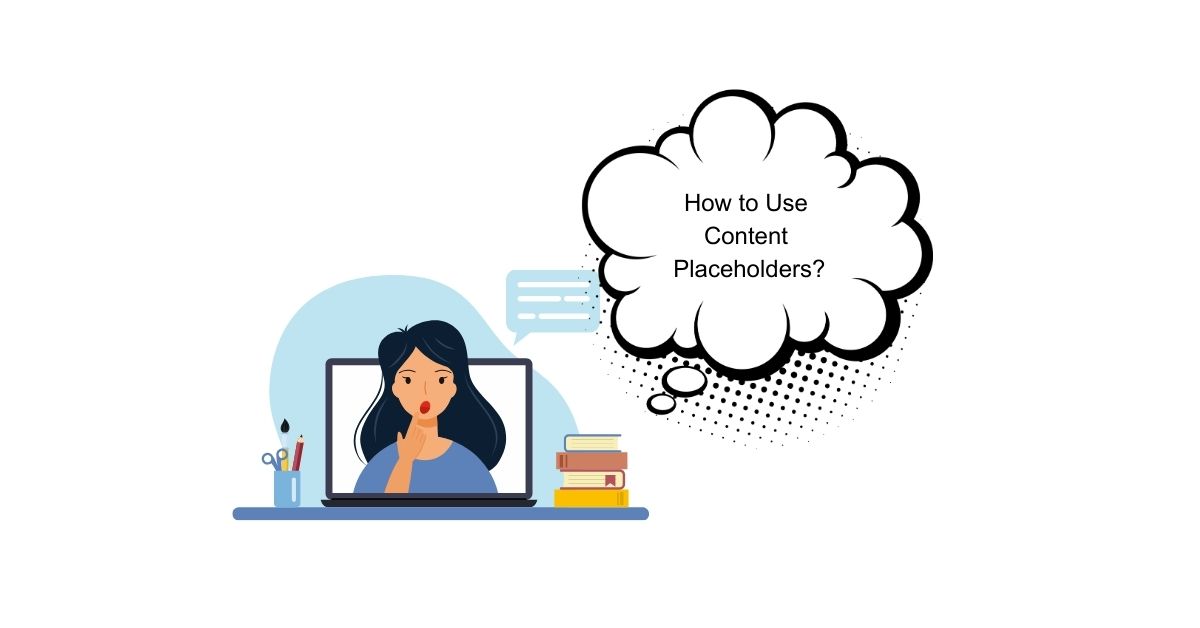In the world of web design, user experience (UX) plays a pivotal role in how visitors interact with a website or app. A critical element of UX design is managing the flow of content while users are navigating the page. This is where content placeholders come into play. Whether you’re building a new website, working on a content management system (CMS), or designing an app, content placeholders help create a smooth, visually appealing experience for your audience.
But what exactly are content placeholders, and how can they benefit your website or app? At their core, content placeholders are temporary elements that stand in for real content, often shown when the actual content is being loaded or processed. They can take the form of text, images, or multimedia elements, providing a visual cue to users that content is on its way.
Understanding how to effectively use content placeholders is crucial for web developers, designers, and content managers. Not only do they improve the user experience, but they also help optimize load times and prevent websites from looking incomplete or broken. In this article, we will explore the concept of content placeholders, discuss their benefits, and guide you through practical steps to implement them in your projects.
Whether you’re just getting started or you’re looking for advanced tips to enhance your design workflow, this guide will equip you with everything you need to know about using content placeholders effectively. Let’s dive in and discover how these simple elements can make a big difference in your design and content management processes.
KEY TAKEAWAYS
- Improve User Experience: Content placeholders help keep users engaged while content loads, reducing frustration and enhancing perceived performance.
- Use Sparingly: Avoid overwhelming users with too many placeholders. Use them only for dynamic content (e.g., images, text, or videos that are loaded asynchronously).
- Reflect the Final Content: Ensure that placeholders are designed to match the actual content in size, alignment, and style to prevent layout shifts when the content loads.
- Optimize for Speed: While placeholders are useful, optimizing your website for faster loading times is essential. Don’t rely solely on placeholders to mask slow performance.
- Responsive Design: Design placeholders to adapt across different devices, ensuring they work seamlessly on both desktop and mobile screens.
- Avoid Distractions: Keep placeholders subtle. They should be functional, not flashy or distracting, to maintain a smooth user experience.
- Ensure Accessibility: Make sure placeholders are accessible to all users, including those with disabilities, by using semantic HTML and providing proper contrast and ARIA attributes.
- Test and Optimize: Regularly test your placeholders across browsers and devices to ensure they are working as intended and providing a consistent experience.
What Are Content Placeholders?
Content placeholders are temporary, non-functional elements used in design and development to represent content that is either yet to be loaded or is being dynamically fetched. They provide a visual cue to users, indicating that something is coming, while maintaining a polished and organized appearance on a website or app. Instead of displaying empty spaces, broken images, or incomplete sections, content placeholders fill these gaps with a temporary representation, such as a grey box, a blurred image, or placeholder text.
In essence, content placeholders act as a bridge between a site’s loading phase and its final content presentation. These placeholders can be used in a variety of situations, from simple webpage loading times to more complex content delivery systems like dynamic data fetching or server responses.
Examples of Common Content Placeholders
Here are a few common types of content placeholders you may encounter:
- Text Placeholders:
- These are often represented as “Lorem Ipsum” text or greyed-out lines of text where the real content (e.g., article text or product descriptions) will eventually appear. A typical example would be a placeholder like “Product Description Coming Soon” or a series of dashed lines simulating the content layout.
- Image Placeholders:
- When images are loading or missing, placeholder images (often grey boxes or blurry versions of the intended image) fill the space. These are especially useful in e-commerce websites where images may take longer to load due to high resolution or large file sizes.
- Multimedia Placeholders:
- In cases where videos, animations, or other interactive content are being loaded, multimedia placeholders such as a static image or a loading animation might appear until the actual content is ready.
Where Are Content Placeholders Used?
Content placeholders can be found in various digital spaces, including:
- Web Design: In web development, placeholders are commonly used during the loading process of web pages. For instance, skeleton screens (a type of placeholder) may show a faint outline of a page’s structure while content is being fetched from the server. This can include text content, images, or product details.
- Content Management Systems (CMS): Websites built on platforms like WordPress, Wix, or Joomla often use content placeholders when templates are being populated with dynamic content. In these cases, placeholders keep the design intact until actual content is loaded.
- Mobile Apps: Apps, especially those that retrieve data from remote servers or cloud-based systems, often use placeholders to keep the user experience consistent and smooth while waiting for real-time information to be fetched.
- Form Fields: Forms might display placeholder text inside input fields to guide users on what information is required, such as “Enter your email” or “First Name.”
Why Are Content Placeholders Important?
Without placeholders, users might encounter a confusing or frustrating experience, especially if they are presented with blank spaces, broken images, or incomplete sections of content. By using placeholders, designers and developers ensure that users always have a sense of progress and a cohesive layout, even when content is still being fetched or processed.
Content placeholders are more than just aesthetic fillers—they improve site performance and user interaction by reducing perceived load time. For instance, when users see a loading animation or placeholder text, they are more likely to wait patiently for the actual content, rather than abandoning the site out of frustration.
The Benefits of Using Content Placeholders
Incorporating content placeholders into your website or app design offers several advantages. These benefits go beyond just creating an aesthetically pleasing experience; they also enhance the overall user experience, streamline content management, and improve web performance. Let’s explore some of the key benefits of using content placeholders:
1. Improved User Experience (UX)
One of the primary reasons to use content placeholders is to enhance the user experience. When a website or app is loading, users can often become frustrated if they encounter blank spaces or missing elements. By using content placeholders, you provide users with a visual cue that content is on its way, which reduces anxiety and prevents them from thinking the site is malfunctioning.
For example, if a user is waiting for an image-heavy page to load, a grey box or blurred image can reassure them that the content is still being processed. This “loading indicator” effect maintains engagement and keeps users on the page longer, rather than causing them to leave due to perceived slow loading times.
2. Enhanced Design Flexibility
Content placeholders allow designers to create flexible, consistent layouts that remain visually appealing regardless of whether all the content has been loaded or not. Without placeholders, a page might look incomplete or jumbled while waiting for certain content to load, especially when dealing with dynamic content like images, videos, or user-generated content.
By using placeholders, designers can ensure that the page structure stays intact and visually aligned even during loading. For example, a website’s grid layout will maintain its shape, with placeholders filling in the spaces until the real content is ready.
3. Time-Saving for Developers and Designers
When working with dynamic content—whether it’s user-generated data, API responses, or server-side loading—developers often face challenges related to content loading speeds. Implementing placeholders can save a significant amount of time because they provide an easy way to manage and display content while the final data is being retrieved or processed.
Instead of focusing on complex loading animations or figuring out how to show empty sections, developers can use placeholders to handle these moments seamlessly. This allows them to focus on other aspects of the website or app’s functionality and design.
Additionally, content placeholders help streamline the development process by allowing designers and developers to visualize how the final content will fit into the layout, even before the actual content is available. This means that placeholders are useful during the initial design and testing phases of development, making it easier to iterate on designs without waiting for content to be finalized.
4. Better Content Management and Flow
For websites and apps that use content management systems (CMS), placeholders help keep the content management process organized and efficient. Content placeholders provide a way to structure the layout even when content is not yet available. This is especially useful in cases where content is being pulled from external sources or dynamically updated, such as e-commerce platforms that pull in product images or descriptions.
By using placeholders, CMS administrators can focus on filling in content as it becomes available, rather than worrying about layout disruptions or making sure the page looks good without fully loaded content. In cases where a content delivery system is slow or encountering errors, placeholders also offer a fail-safe, preventing a visually broken page from being displayed to users.
5. Improved Performance and Load Time
Content placeholders can also help optimize your website’s performance. By using lighter-weight placeholder content (such as simple grey boxes or blurred images), websites can reduce the total time it takes to load heavy resources like high-resolution images or large videos. Placeholders provide a buffer, giving the impression that the page is loading quickly even if some content is still being fetched.
This can result in faster page load times and improved Core Web Vitals (which are a part of Google’s ranking algorithm), leading to better SEO performance and higher user satisfaction. Additionally, by implementing loading strategies such as lazy loading, which loads content only when it’s needed, placeholders can help ensure that users are seeing the most important content first.
6. Increased Conversion Rates
When a website or app feels fast, organized, and responsive, users are more likely to stay engaged. This leads to a higher likelihood of conversions, whether it’s a product purchase, form submission, or simply browsing more content. Since placeholders help optimize page load time and maintain a smooth user experience, they can indirectly contribute to higher conversion rates by keeping users engaged and reducing the chance of abandonment due to slow load times.
How to Use Content Placeholders: Step-by-Step Guide
Implementing content placeholders effectively is crucial for both improving user experience and optimizing web performance. Whether you’re working with HTML/CSS, a content management system (CMS), or a web framework, the process of adding placeholders follows a few basic steps. Below, we’ll guide you through a detailed step-by-step process for creating and using content placeholders on your website or app.
Step 1: Choose the Type of Content Placeholder
Before you start, it’s important to decide what kind of content placeholder you need, based on the type of content you’re working with. Placeholders can be used for text, images, or multimedia elements, and each type will serve different purposes.
- Text Placeholders: These are commonly used when the final content (such as article text or descriptions) is not yet available. Simple placeholder text like “Lorem Ipsum” or “Your content is loading…” can be used.
- Image Placeholders: If you’re displaying images (e.g., product images, banners, or profile pictures), a grey box or a blurred version of the image can serve as a placeholder. Image placeholders are particularly helpful for pages with heavy image-based content, like e-commerce sites or photo galleries.
- Multimedia Placeholders: For videos, animations, or interactive content, use static images or animated placeholders (like loading spinners) to signal that content is coming soon.
Step 2: Create Placeholder Elements
Once you know which type of placeholder you need, the next step is to create them using HTML, CSS, or other tools.
- Text Placeholders: In HTML, text placeholders are simple to implement. You can use the
<p>or<span>tags to insert placeholder text within the layout.Example:htmlCopy code<p class="placeholder-text">Lorem ipsum dolor sit amet, consectetur adipiscing elit.</p>To style the placeholder text, you can use CSS:cssCopy code.placeholder-text { color: #ccc; background-color: #f0f0f0; width: 100%; height: 20px; margin: 10px 0; } - Image Placeholders: Use a simple
<img>tag to create a placeholder image. You can use an image URL of a placeholder image or use CSS to create a grey box or blurred image effect.Example:htmlCopy code<img src="https://via.placeholder.com/150" alt="Image placeholder" class="image-placeholder">Alternatively, you can use CSS to create a placeholder box with specific dimensions:cssCopy code.image-placeholder { width: 300px; height: 200px; background-color: #e0e0e0; background-image: url('placeholder-image.png'); background-size: cover; }
Step 3: Add Placeholder Styles
Now that you’ve created your placeholder elements, it’s time to style them to make them visually realistic and intuitive for users. In web design, it’s important that placeholders don’t feel out of place.
- Styling Text Placeholders: For text, you can adjust the font size, line height, and background color to make it match the final content layout. For added realism, you can use gradients or a subtle animation to simulate the loading process.Example:cssCopy code
.placeholder-text { color: #bbb; background-color: #f0f0f0; height: 18px; width: 80%; border-radius: 4px; animation: pulse 1.5s infinite ease-in-out; } @keyframes pulse { 0% { background-color: #f0f0f0; } 50% { background-color: #e0e0e0; } 100% { background-color: #f0f0f0; } } - Image Placeholders: For image placeholders, you can add a grey background or even a blurred version of the final image. Use a placeholder image service like Placeholder.com to generate placeholder images of different sizes.Example:cssCopy code
.image-placeholder { width: 100%; height: 200px; background-color: #d0d0d0; background-image: url('path-to-blurry-image.jpg'); background-size: cover; background-position: center; }
Step 4: Implement Placeholders in Your Content Layout
Placeholders should be strategically placed within your page layout to avoid interfering with the final content or design. When implementing placeholders, consider how they align with your website’s structure and how they’ll be replaced with the actual content later on.
- Web Pages and Apps: Integrate placeholders where content is likely to load asynchronously. For instance, placeholders can be placed where images, articles, or product details are fetched from a server. You can also use frameworks like React or Angular, which support placeholder content until data is available.Example:htmlCopy code
<div class="content-wrapper"> <img class="image-placeholder" src="path-to-image.jpg" alt="Product image"> <p class="placeholder-text">Product title loading...</p> </div> - Forms and Input Fields: When working with forms, placeholders can guide users on what to enter into input fields, like “Enter your name” or “Enter your email address.”Example:htmlCopy code
<input type="text" placeholder="Your Name" class="form-placeholder">
Step 5: Replace Placeholders with Actual Content
Once the content is ready or dynamically loaded, it’s important to replace the placeholders with the final content. This can be done either manually or through JavaScript functions if the content is dynamically fetched.
- Manual Replacement: When content is ready, simply update the HTML or replace the placeholder content manually.Example:htmlCopy code
<div class="content-wrapper"> <img src="real-product-image.jpg" alt="Product image" class="real-image"> <p class="real-text">Actual product title</p> </div> - Dynamic Content Replacement (JavaScript): In cases where content is fetched via an API or dynamically loaded, you can use JavaScript to replace placeholders once the data is available. For instance, a product image placeholder could be replaced with the actual product image once the API response comes in.Example (JavaScript):javascriptCopy code
window.onload = function() { document.querySelector('.image-placeholder').src = 'path-to-real-image.jpg'; document.querySelector('.placeholder-text').textContent = 'Actual content loaded'; };
Best Practices for Using Content Placeholders
While content placeholders are highly effective in improving the user experience and optimizing website performance, there are certain best practices to follow to ensure that they serve their purpose without causing confusion or disruption. By adhering to these guidelines, you can maximize the benefits of placeholders and avoid common pitfalls that could negatively impact your website or app.
1. Keep Placeholders Simple and Intuitive
Content placeholders should be simple and clear. Their primary role is to indicate that content is coming soon, not to distract or confuse the user. Avoid using overly complex placeholder designs that could mislead the user or make them feel that the page is already fully loaded.
For example, placeholder text should be neutral and unobtrusive, like a light grey color, to blend seamlessly into the background. Overly bold or flashy placeholder styles may make users focus more on the placeholder rather than the content. Stick to clean, minimalistic designs that are easy to understand.
2. Ensure Placeholders Reflect the Actual Content
One of the most important aspects of content placeholders is that they should resemble the final content in terms of size, shape, and layout. This helps avoid any jarring visual inconsistencies when the actual content replaces the placeholder.
- Text Placeholders: If you’re using placeholder text, try to match the expected length and structure of the final content. For example, if you know that the final paragraph will be a few lines long, the placeholder text should be similarly long and placed in the correct position.
- Image Placeholders: For image placeholders, ensure they are the same size and aspect ratio as the images they are replacing. This will prevent layout shifts or content from jumping around when the final image loads.
3. Use Clear and Appropriate Text for Content Placeholders
If you are using text-based placeholders, make sure the text is meaningful and clearly communicates what will eventually appear in that space. For example, “Content is loading…” or “Image coming soon” is better than just using generic placeholder text like “Lorem Ipsum.”
In forms, placeholders should also be helpful and guide users on what to enter, such as “Enter your email” or “Search products.” This not only improves the UX but also helps with accessibility, making your website more user-friendly for a diverse audience.
4. Optimize Placeholder Size and Alignment for Responsive Design
Placeholders should be optimized for various screen sizes and devices. A placeholder that looks great on a desktop might not fit well on a mobile device. Ensure that your placeholders are responsive, meaning they resize and adjust based on the screen size, so the layout remains consistent and functional on mobile phones, tablets, and desktops.
For example, if you are using an image placeholder, you can set it to be fluid, adjusting to the width of the parent container. This can be done by using percentages or viewport-based units for widths, and ensuring the height adjusts accordingly.
cssCopy code.image-placeholder {
width: 100%; /* Responsive width */
height: auto; /* Adjust height automatically */
}
5. Test Placeholder Functionality on Different Devices and Browsers
It’s crucial to test how your placeholders perform across different devices, browsers, and network conditions. Placeholder designs that look perfect on one browser may appear differently on another, and some mobile devices might render them in unexpected ways.
Testing ensures that:
- Placeholders load properly on all screen sizes.
- They don’t cause layout issues or delays in other parts of the page.
- They work well on different browsers (Chrome, Firefox, Safari, Edge) and mobile platforms (iOS, Android).
If you are using animated placeholders or skeleton screens, make sure that these animations are smooth and don’t cause performance lags.
6. Avoid Overusing Placeholders
While placeholders are valuable for improving user experience, overusing them can clutter your page and confuse users. Placeholders should be used judiciously—only when necessary. For example, only use placeholders in sections where content is expected to load dynamically or if there’s a delay due to network conditions.
Overusing placeholders in areas that don’t need them (such as static sections of a webpage) can make your site feel less polished and may frustrate users. Instead, use placeholders strategically to enhance the content areas that are most likely to experience delays.
7. Implementing Skeleton Screens Over Traditional Placeholders
Skeleton screens, which are more advanced than simple placeholder text or images, are a great alternative for enhancing user experience during loading times. These screens display an outline or simplified version of the layout, with subtle animations that indicate progress. They can be more engaging than traditional placeholders and can make users feel like content is being loaded much faster.
For example, instead of using a grey box for an image, skeleton screens show a faint outline of where the image will appear, or even a loading animation that mimics the content’s final structure.
cssCopy code.skeleton {
background: linear-gradient(90deg, #f0f0f0 25%, #e0e0e0 50%, #f0f0f0 75%);
background-size: 200% 100%;
animation: loading 1.5s infinite;
}
@keyframes loading {
0% { background-position: 200% 0; }
100% { background-position: -200% 0; }
}
8. Replace Placeholders as Soon as the Content is Ready
It’s essential to replace placeholders with real content as soon as it is ready. Leaving placeholders on the page for too long can result in a negative user experience and cause users to question whether the site is working properly.
If content is taking longer than expected to load, consider using a fallback mechanism, such as displaying a loading spinner or notification that informs users of the delay. Similarly, if content is not available, consider gracefully handling the situation with a friendly message such as “Sorry, this content is temporarily unavailable.”
Common Mistakes to Avoid When Using Content Placeholders
While content placeholders can significantly improve user experience and web performance, improper implementation can lead to confusion, frustration, or performance issues. To ensure your placeholders are effective, it’s important to be aware of common mistakes and how to avoid them. Here are some of the most frequent pitfalls when using content placeholders:
1. Overloading Your Page with Too Many Placeholders
One of the most common mistakes is using too many placeholders on a page. While placeholders are useful for managing content that’s loading dynamically, overusing them can make your site feel cluttered or unfinished.
- The Problem: If you use placeholders for every single element on a page, including static content that doesn’t require loading, it can overwhelm users. Too many placeholders can distract from the content that is ready to display and lead users to believe that something is wrong with your site.
- The Solution: Limit placeholders to areas where content is dynamically loaded, such as images, articles, or product details. Avoid using them for static elements that will never be loaded dynamically. Only use placeholders where they are genuinely needed and keep them as minimal as possible.
2. Using Placeholders that Don’t Match the Final Content
Placeholders should closely resemble the content they represent, both in terms of size and layout. A placeholder that’s too large, too small, or out of alignment with the final content can cause layout shifts when the content finally loads, disrupting the user experience.
- The Problem: If image placeholders are larger or smaller than the actual images they represent, it can cause a jarring experience for users when the content is loaded. Similarly, if the font or style of placeholder text doesn’t match the real content, users might think that something went wrong or that the page is broken.
- The Solution: Ensure that your placeholders are sized appropriately to match the content they represent. For images, keep the same aspect ratio, and for text placeholders, ensure the length and style closely mirror the final content. This minimizes layout shifts and helps the page load smoothly.
3. Using Placeholders that Are Too Obtrusive
Placeholders should not draw too much attention away from the actual content, nor should they cause confusion about the state of the content. If placeholders are too bright, bold, or animated, they can make users focus on the placeholder rather than the final content.
- The Problem: Using bright colors or flashy animations for placeholders can make users think that the page is still processing, even when content is ready to load. Overuse of bold fonts or flashy graphics might create unnecessary distractions.
- The Solution: Keep placeholders subtle and neutral. For text placeholders, use light grey or a muted color that blends with the design. For image placeholders, opt for simple grey boxes or blurred images that mimic the final content without drawing too much attention. Use animations only sparingly, such as a gentle “pulse” effect to show progress without overwhelming the user.
4. Failing to Replace Placeholders Quickly Enough
Leaving placeholders visible for too long can give users the impression that the site is broken or that content is missing. This can lead to higher bounce rates and lower user satisfaction, especially if users expect the content to load quickly.
- The Problem: If placeholders stay on the screen for longer than necessary, it can result in user frustration, especially if content should have loaded by the time the user arrives. Users may assume that something went wrong and decide to leave the page before the real content appears.
- The Solution: Ensure that placeholders are replaced as soon as the content is available. Use asynchronous loading methods like AJAX or API calls to load content quickly and efficiently. If there are delays, consider implementing progress indicators or loading spinners to notify users that the content is still being fetched, rather than leaving them with a static placeholder.
5. Not Considering Mobile and Desktop Variations
Content placeholders should be optimized for different screen sizes and devices. A placeholder design that works well on a desktop might not translate effectively to mobile devices, leading to a poor experience for users on smartphones or tablets.
- The Problem: If you don’t test your placeholders on mobile devices, they might be too large, misaligned, or difficult to interact with. This can create frustration for users, especially when browsing on the go.
- The Solution: Use responsive design techniques to ensure that placeholders adapt to different screen sizes. Implement media queries in your CSS to adjust the size, alignment, and layout of placeholders based on the device’s screen size. This ensures that users on both desktop and mobile devices have a consistent experience when interacting with your site.
cssCopy code@media screen and (max-width: 768px) {
.image-placeholder {
width: 100%; /* Ensure placeholder resizes for smaller screens */
height: auto;
}
.placeholder-text {
width: 80%; /* Adjust text placeholder width for mobile */
}
}
6. Ignoring Accessibility Considerations
Accessibility is an essential aspect of web design, and placeholders should be designed with accessibility in mind. This includes ensuring that they are readable for users with disabilities, such as those using screen readers or assistive technologies.
- The Problem: Text placeholders with low contrast, unclear labeling, or missing alt text for images can make your website difficult to navigate for people with visual impairments. If placeholders are not well-implemented, they can make it harder for users to understand what is happening on the page.
- The Solution: Follow accessibility guidelines when designing and using placeholders. For example:
- Ensure good color contrast between the placeholder text and the background.
- Use semantic HTML (e.g.,
<img alt="Placeholder image">) to ensure screen readers can interpret the placeholders. - Make sure interactive placeholders, such as form fields, are clearly labeled and include accessible instructions.
7. Relying Too Heavily on Placeholders to Mask Slow Load Times
While placeholders can make loading times feel faster, they should not be used to mask an underlying issue with slow performance. If a page takes too long to load, placeholders alone won’t resolve the problem, and users may still abandon the site.
- The Problem: Over-relying on placeholders to cover up slow page load times can lead to dissatisfaction. Users may notice that placeholders are taking longer than expected to disappear, and this can detract from the overall experience.
- The Solution: Prioritize optimizing the performance of your site. Use techniques such as lazy loading, image optimization, and server-side caching to improve page load times. Placeholders should complement, not replace, a fast-loading site.
Frequently Asked Questions (FAQs) About Content Placeholders
As content placeholders are widely used in web development, many users and developers have questions about their best practices, use cases, and technical implementation. Below are some of the most frequently asked questions (FAQs) about content placeholders, along with detailed answers to help clarify their purpose and improve your understanding of how to use them effectively.
1. What are content placeholders?
Answer: Content placeholders are temporary elements used on a webpage to indicate where content is being loaded or will appear once it’s available. They are typically used to provide visual feedback to users while the actual content, such as text, images, or videos, is being fetched or loaded asynchronously. This helps create a smoother, more engaging user experience, particularly when dealing with dynamic content or slow loading times.
2. Why are content placeholders important?
Answer: Content placeholders play an important role in enhancing user experience. They help users understand that content is loading and prevent a blank or incomplete page from appearing. Without placeholders, users might think a website is broken or malfunctioning when they see empty spaces or long delays in content rendering. Placeholders maintain engagement by offering visual feedback, reducing frustration during page load times, and improving perceived performance.
3. How do placeholders affect website performance?
Answer: Placeholders can improve website performance by reducing perceived load times. While the actual content is being fetched, placeholders help prevent blank spaces, making it appear as though the site is loading more quickly. Additionally, placeholders can prevent layout shifts (unexpected changes in the page’s structure) when content loads, thus enhancing the page’s stability and visual appeal. However, they should not be relied on to mask slow performance. Optimizing the site’s backend and front-end resources is still critical.
4. What types of placeholders should I use for different content?
Answer: The type of placeholder you choose depends on the type of content you’re loading. Here are a few examples:
- Text Content: Use simple text placeholders, such as “Lorem Ipsum” or a descriptive message like “Loading text…” or “Content is being updated.”
- Images: For images, you can use grey or blurred placeholder images, or use services like Placeholder.com to generate placeholders with specific dimensions.
- Videos/Multimedia: For video content, a static image with a play button or a loading spinner is ideal, signaling to users that the content is still loading.
- Forms/Inputs: Use light grey or dashed lines to show the area where form fields will appear, with appropriate labels or hints.
5. Can I use placeholders for my entire webpage or only specific sections?
Answer: Placeholders are best used for specific sections where content is loading dynamically. For example, placeholder text or images are useful in content-heavy areas like product galleries, news articles, or e-commerce pages where content is fetched from external sources. It’s not necessary (or recommended) to use placeholders for static content that is available immediately on page load, as this could clutter the page and create unnecessary confusion.
6. How can I implement placeholders in my website?
Answer: You can implement placeholders using HTML, CSS, or JavaScript, depending on your needs:
- HTML: For simple text or image placeholders, you can use basic HTML elements such as
<p>,<img>, or<div>tags to structure your placeholders. - CSS: Use CSS to style placeholders and add visual effects like animations, background gradients, or transitions. Skeleton screens and animated placeholders can also be created using CSS.
- JavaScript: JavaScript can be used to dynamically replace placeholders once the actual content has been fetched. This is particularly useful for sites with dynamic content, like blogs, e-commerce platforms, or dashboards.
7. What is the difference between a placeholder and a skeleton screen?
Answer: While both placeholders and skeleton screens serve the purpose of indicating loading content, skeleton screens are a more advanced and interactive version of placeholders. Skeleton screens show a basic structure of the content layout (such as images, text, or buttons) while content is loading. Instead of a simple grey box, skeleton screens typically include outlines or shapes that mimic the real content, offering a more engaging and realistic experience. Skeleton screens often include subtle animations that enhance the feeling of content loading.
8. Are placeholders SEO-friendly?
Answer: Placeholders themselves don’t directly impact SEO, as they are typically temporary elements that are replaced by actual content once it’s loaded. However, if placeholders are used excessively or poorly implemented (e.g., leaving them in place too long), they could negatively affect user experience, which can indirectly influence SEO through higher bounce rates or longer loading times. Additionally, you should ensure that the content loaded after placeholders is SEO-optimized (using relevant keywords, meta tags, etc.) to benefit from search engine rankings.
9. Can I use animated placeholders on my website?
Answer: Yes, animated placeholders (such as skeleton screens or loading spinners) can enhance the user experience, but they should be used sparingly and subtly. While they can make the page feel more interactive, overuse of animation can be distracting and negatively affect performance. For example, skeleton screens often use a subtle “pulse” effect, while loading spinners show users that content is still in progress. Always ensure that the animation doesn’t distract from the user’s primary focus, and keep it smooth to avoid performance issues.
10. How can I replace placeholders with actual content?
Answer: Replacing placeholders with actual content can be done either manually or dynamically:
- Manually: After the content is ready, you can replace the placeholders with actual images, text, or other elements by editing the HTML.
- Dynamically: If you are using AJAX or JavaScript to load content asynchronously, you can use JavaScript to replace the placeholders as soon as the content is fetched. For example, you could use the
fetch()API to retrieve content and then update the DOM elements that contain the placeholders.
Example:
javascriptCopy codefetch('data.json')
.then(response => response.json())
.then(data => {
document.querySelector('.image-placeholder').src = data.imageUrl;
document.querySelector('.text-placeholder').textContent = data.text;
});
11. Can content placeholders be used to improve accessibility?
Answer: Yes, content placeholders can improve accessibility by signaling to users that content is loading, especially for those using screen readers or other assistive technologies. To ensure accessibility:
- Use semantic HTML for placeholders (e.g.,
<img alt="Image is loading">). - Ensure placeholders have sufficient contrast to be easily readable.
- Implement ARIA (Accessible Rich Internet Applications) attributes, such as
aria-live="polite"to indicate dynamic content changes for users with screen readers.
By considering accessibility in the design and implementation of content placeholders, you can make your site more inclusive and user-friendly.
Conclusion: Mastering the Use of Content Placeholders for a Better User Experience
Content placeholders are a powerful tool in modern web design, offering users a seamless, engaging experience while content loads. They help reduce perceived load times, maintain page layout stability, and create a sense of interactivity, making websites feel faster and more responsive. By strategically using placeholders, you can enhance the user experience and optimize performance, all while improving the usability of your site.
However, like any tool, content placeholders should be used thoughtfully. It’s important to keep them simple, intuitive, and reflective of the actual content. Too many placeholders or poorly designed ones can lead to confusion or frustrate users, negating the benefits. Best practices—such as using responsive placeholders, testing across devices, and implementing skeleton screens—can go a long way in ensuring placeholders enhance, rather than detract from, the user experience.
By adhering to the key guidelines discussed in this article—such as aligning placeholders with the final content, keeping them minimal and non-distracting, and ensuring they don’t mask performance issues—you can use placeholders to create a smooth, professional, and engaging website that users will appreciate.
This page was last edited on 5 December 2024, at 3:48 pm